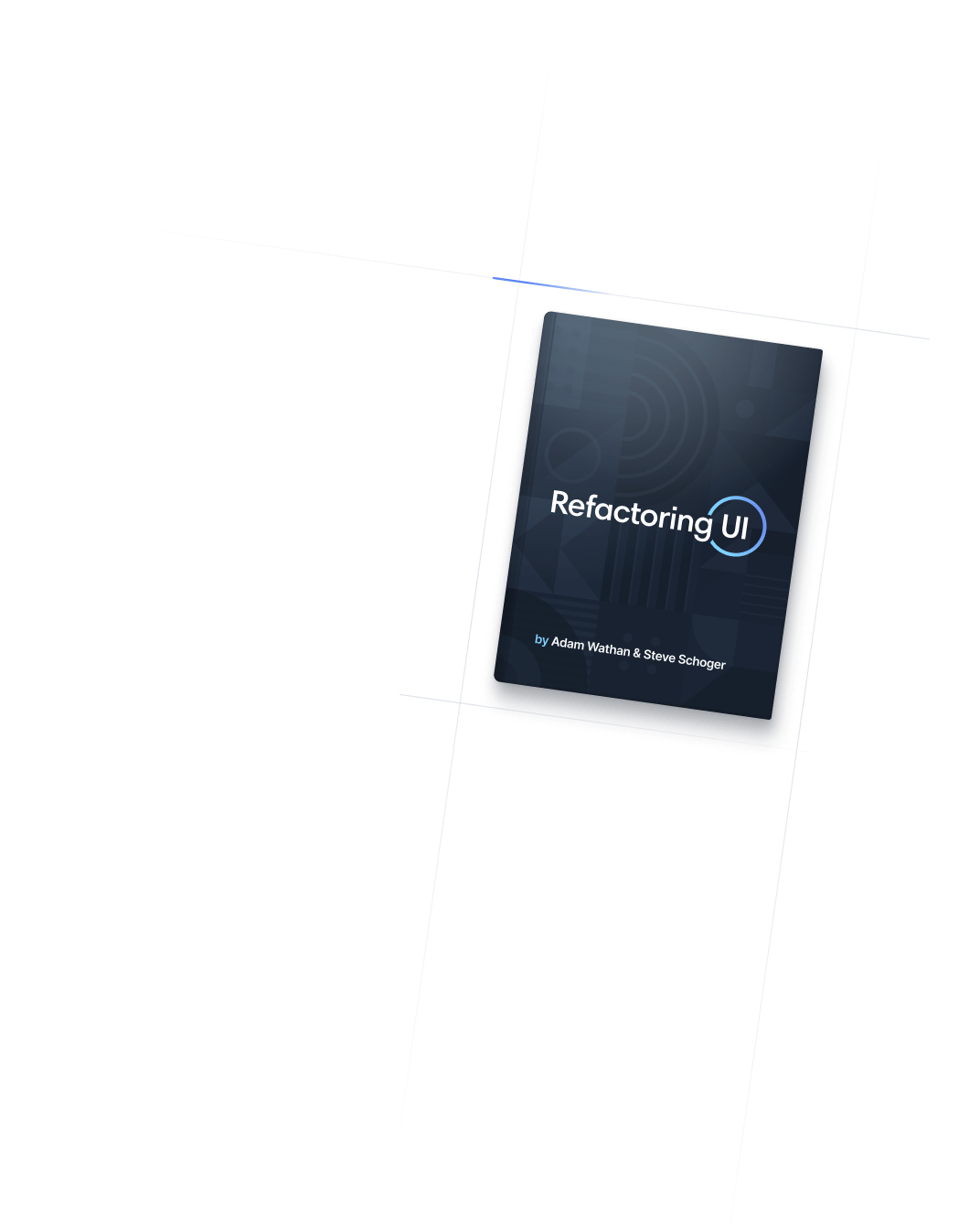
- Filters
- Grayscale
Filters
Grayscale
Utilities for applying grayscale filters to an element.
Basic usage
Making an element grayscale
Use the grayscale and grayscale-0 utilities to control whether an element should be rendered as grayscale or in full color.
grayscale-0

grayscale

<div class="grayscale-0 ...">
<!-- ... -->
</div>
<div class="grayscale ...">
<!-- ... -->
</div>Removing filters
To remove all of the filters on an element at once, use the filter-none utility:
<div class="blur-md invert grayscale md:filter-none">
<!-- ... -->
</div>
This can be useful when you want to remove filters conditionally, such as on hover or at a particular breakpoint.
Applying conditionally
Hover, focus, and other states
Tailwind lets you conditionally apply utility classes in different states using variant modifiers. For example, use hover:grayscale-0 to only apply the grayscale-0 utility on hover.
<div class="grayscale hover:grayscale-0">
<!-- ... -->
</div>
For a complete list of all available state modifiers, check out the Hover, Focus, & Other States documentation.
Breakpoints and media queries
You can also use variant modifiers to target media queries like responsive breakpoints, dark mode, prefers-reduced-motion, and more. For example, use md:grayscale-0 to apply the grayscale-0 utility at only medium screen sizes and above.
<div class="grayscale md:grayscale-0">
<!-- ... -->
</div>
To learn more, check out the documentation on Responsive Design, Dark Mode and other media query modifiers.
Using custom values
Customizing your theme
By default, Tailwind includes a handful of general purpose grayscale utilities. You can customize these values by editing theme.grayscale or theme.extend.grayscale in your tailwind.config.js file.
module.exports = {
theme: {
extend: {
grayscale: {
50: '50%',
}
}
}
}
Learn more about customizing the default theme in the theme customization documentation.
Arbitrary values
If you need to use a one-off grayscale value that doesn’t make sense to include in your theme, use square brackets to generate a property on the fly using any arbitrary value.
<div class="grayscale-[50%]">
<!-- ... -->
</div>
Learn more about arbitrary value support in the arbitrary values documentation.